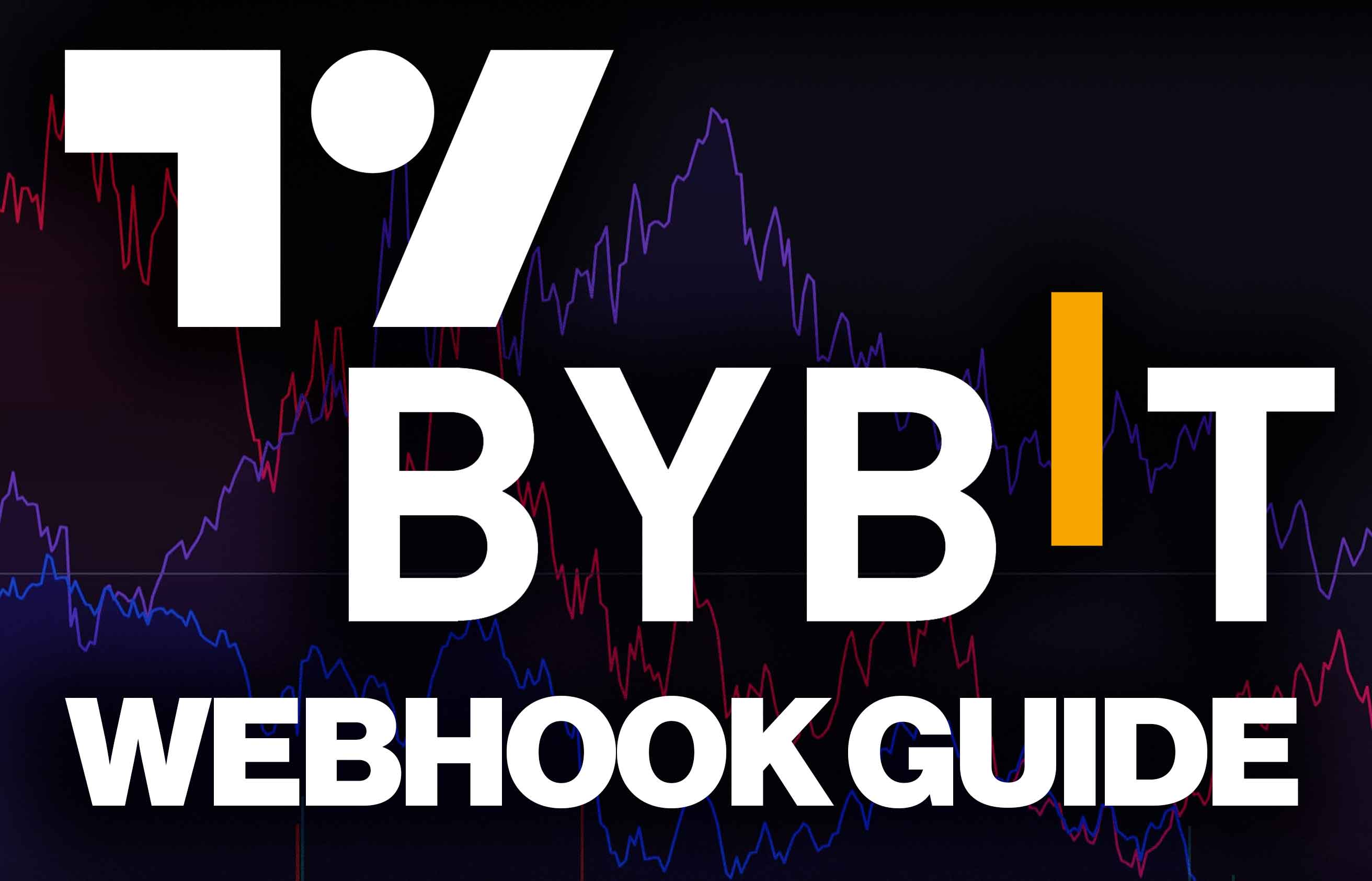Bybit TradingView Integration: How to Connect TradingView to Bybit Using Webhooks (Automated Trading)
Automated trading can streamline your trading approach by executing your predefined strategies without requiring constant manual intervention. Bybit's Webhook Signal Trading, integrated with TradingView, offers a convenient solution for automating your trades. With this powerful tool, you can set up alerts on TradingView to trigger actions on Bybit, minimizing delays and potential human error. It's all about efficiency – letting the system handle the grunt work while you focus on broader market analysis. This process not only enhances trading efficiency but also automates the process of signal interpretation and trade execution.
Moreover, traders can customize their webhook configurations to suit their own specific trading strategies. This tutorial will walk you through the steps of integrating TradingView with Bybit using webhooks, so you can take advantage of this automation feature.
Contents:
- Setting Up Webhooks in Bybit
- Setting Up TradingView
- Configuring Alerts in TradingView
- View your Signal Details Anytime
- Terminate the Webhook Signal
- Testing and Monitoring
In this tutorial article, we will show you how to create a trading strategy on TradingView, set up alerts and use webhooks to connect these alerts on your Bybit account to take advantage of automated trading. Now you can remove the emotional aspect of trading, ensuring that your trades are executed on pre-set rules and logic.
Before we start, it is important to make sure you have the following:
- A TradingView account: TradingView is a charting platform used for market analysis offering tools like technical indicators and social media networking. A premium/pro TradingView account is recommended as it allows for customized trading options and advanced alerts.
- A Bybit account: Bybit is a leading crypto exchange known for its advanced trading tools, high liquidity and competitive fee. Ensure that your Bybit account is set up and verified, if you're from the US you need to read How to use Bybit in the US.
- Basic knowledge of trading and strategies: Understanding trading fundamentals and technical analysis is crucial so you can customize your specific trading strategy according to your needs.
Like to see a video too? Here is a step-by-step video on how to implement the webhook Bybit/Tradingview
Setting Up Webhooks in Bybit
Before you start with TradingView, you need to create a Webhook on Bybit to handle TradingView alerts and automate trades.
Step 1: Navigate to the Contract Page
Log in to your Bybit account. Navigate to the page of the contract you would like to trade under the Derivatives tab. In the order zone, click on “Tools” and then select “Webhook Signal Trading”
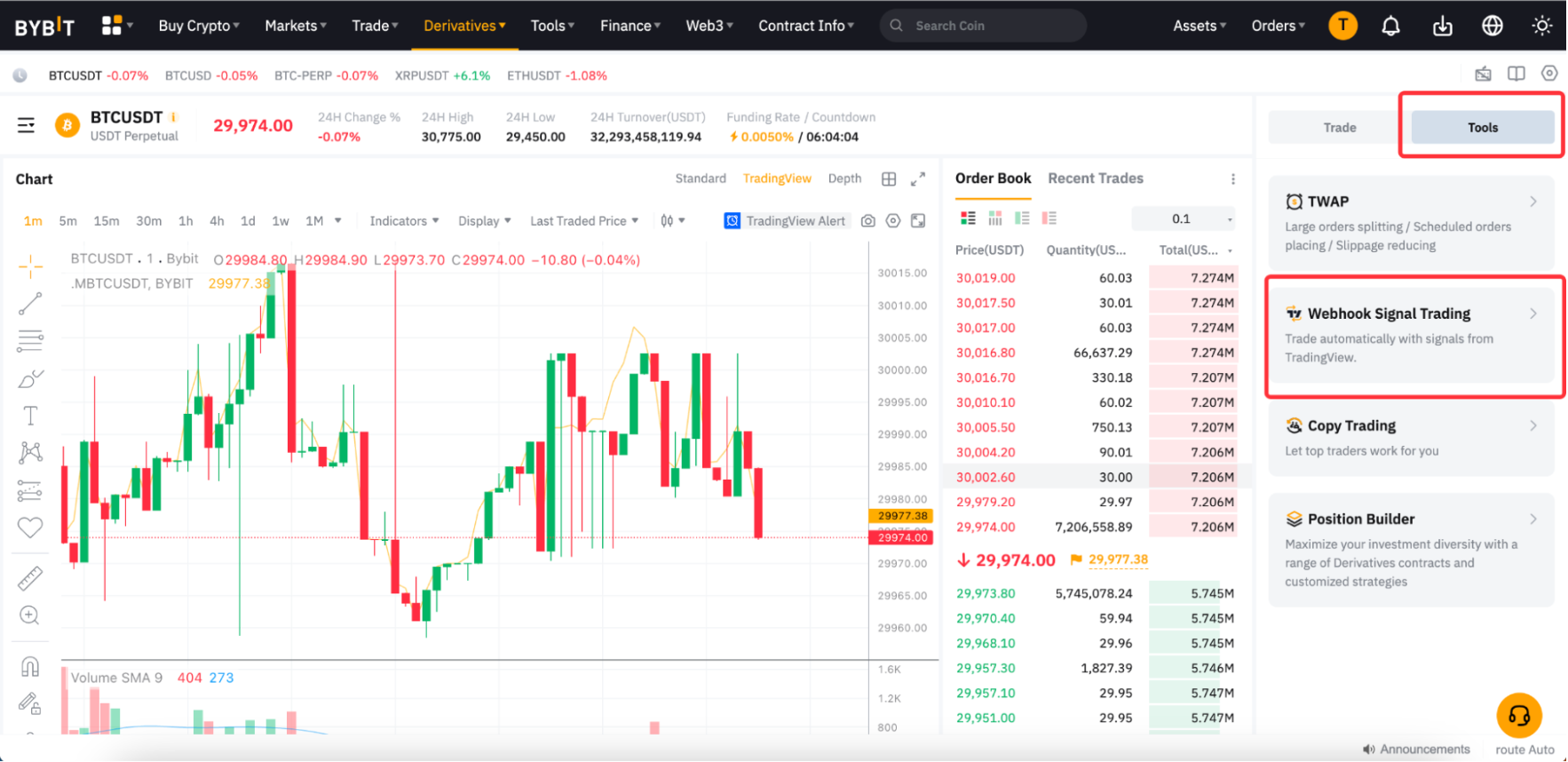
Step 2: Create a Webhook
Click on “Create Now”. Make sure you understand the overview of this function before proceeding.
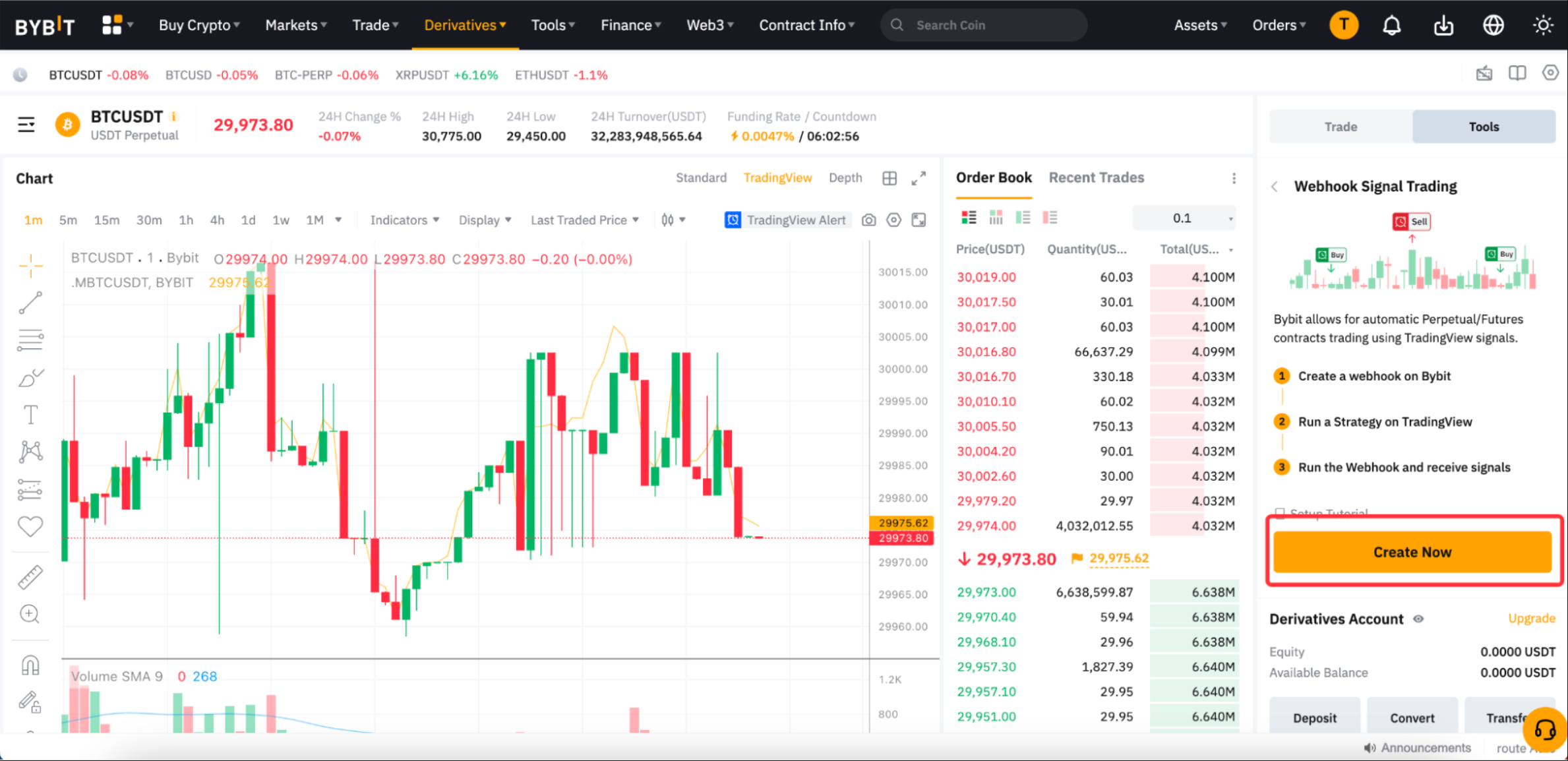
tep 3: Set Up Your Webhook
Follow these steps to set up your webhook:
- Select Symbol: Choose your desired symbol for Webhook Trading. Ensure that this symbol corresponds to the symbol you are using for the strategy on TradingView.
- Position Mode: Select "One-Way Mode". Ensure that the position mode for the symbol you are executing the strategy for is set to One-way mode, as automatic trading for the Hedge position mode is not supported.
- Signal Name: Enter your signal name for your TradingView strategy.
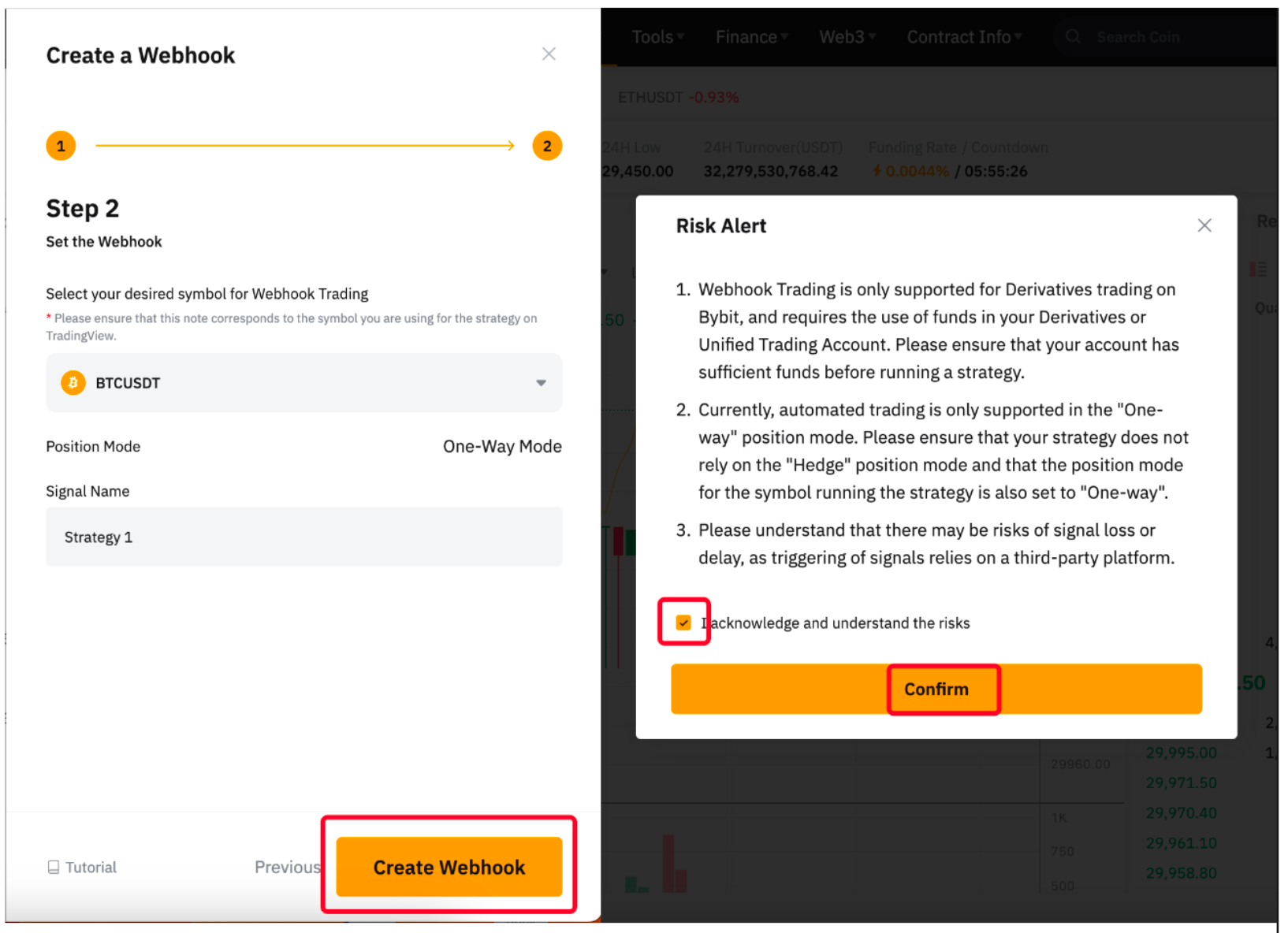
Step 4: Click on “Create Webhook”.
Congratulations! Your Webhook has been created successfully.
Notes:
Ensure your strategy script does not rely on the Hedge position mode, as Webhook signal trading is only supported for One-way position mode. Please note that you have to create the Webhook separately for each trading pair.
Setting up TradingView Strategy
Now that you have successfully created the webhook it is time to run the Webhook. To get started, you need a TradingView account. If you don't already have one, sign up at TradingView. TradingView is a robust platform offering advanced charting tools and the ability to create custom trading strategies using Pine Script.
Log in to TradingView and choose a Chart. On the TradingView dashboard, select the chart of the asset you want to trade. For instance, if you are interested in trading Bitcoin, you would select BTC/USD.
Step 1: On Bybit, click on “run the strategy on TradingView” for your respective contract.
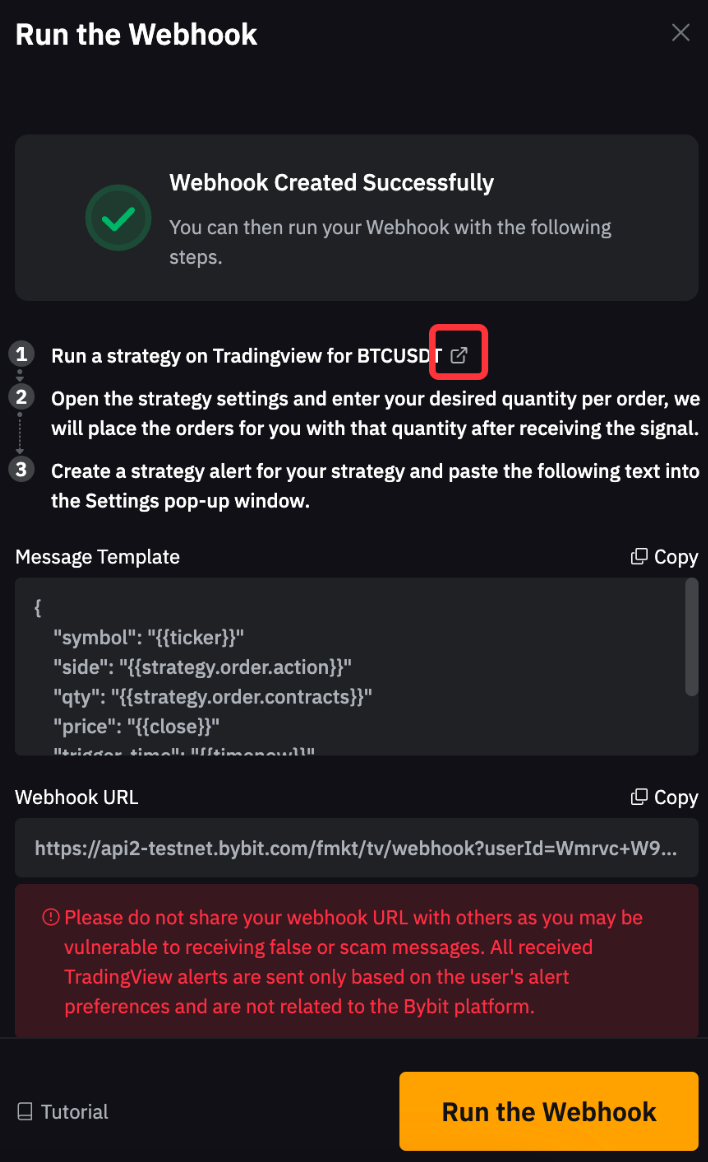
TradingView offers several pre-designed strategies that you can use for your trading. These strategies are built-in and ready to use, making it easier to start automated trading without needing to code your own strategies.
Step 2: Open the Indicators & Strategies Panel.
Click on the "Indicators" button at the top of the TradingView interface.
Step 3: Select a Strategy.
In the Indicators & Strategies panel, go to the "Strategies" section and choose a pre-designed strategy.
Step 4: Add the Strategy to Chart:
Click on a strategy to add it to your chart. The strategy will automatically plot buy and sell signals based on its predefined rules.
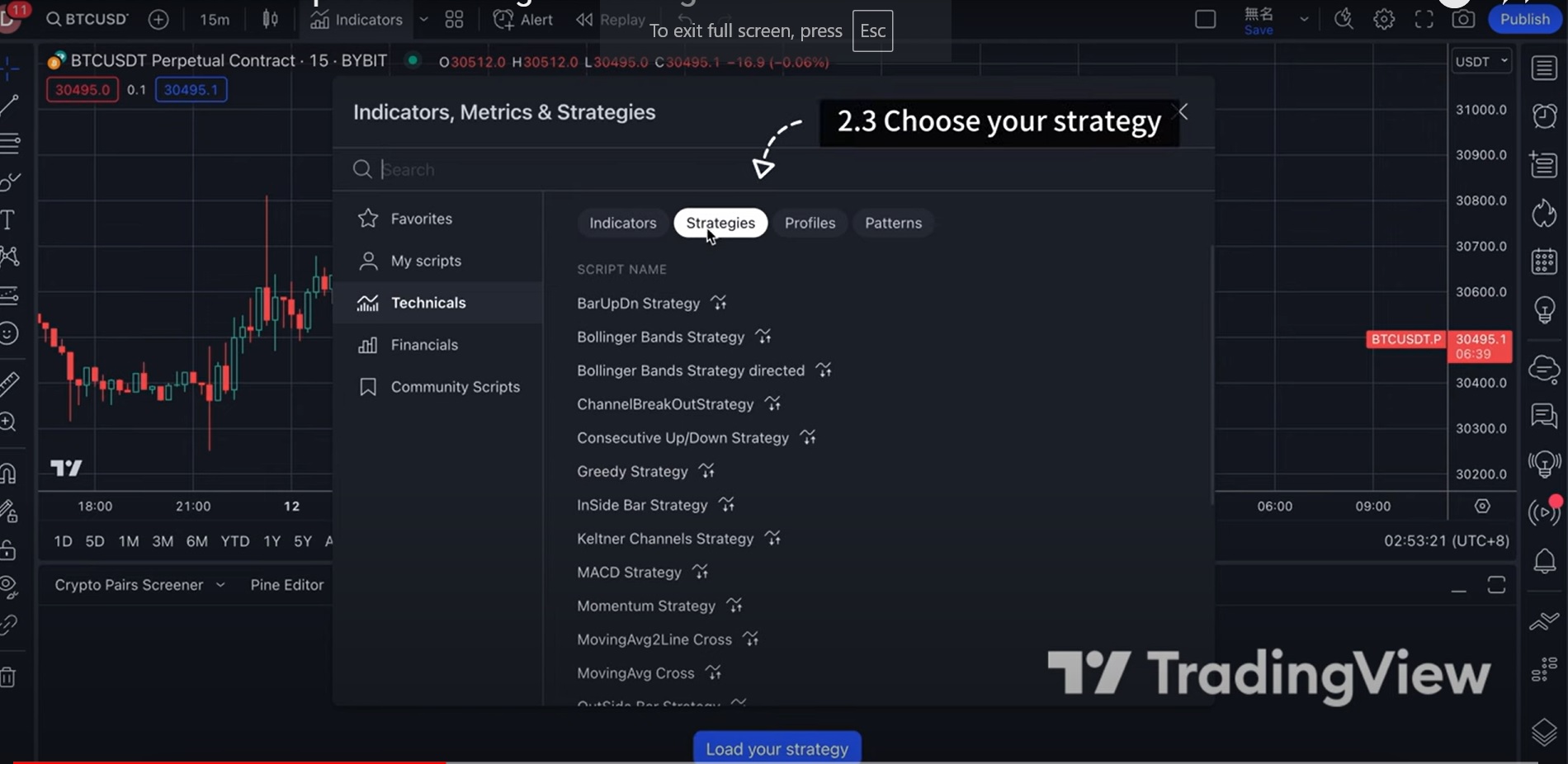
Your strategy is loaded.
Step 5: Configure Strategy Settings
Access Strategy Settings by clicking on the gear icon next to the strategy name on the chart.
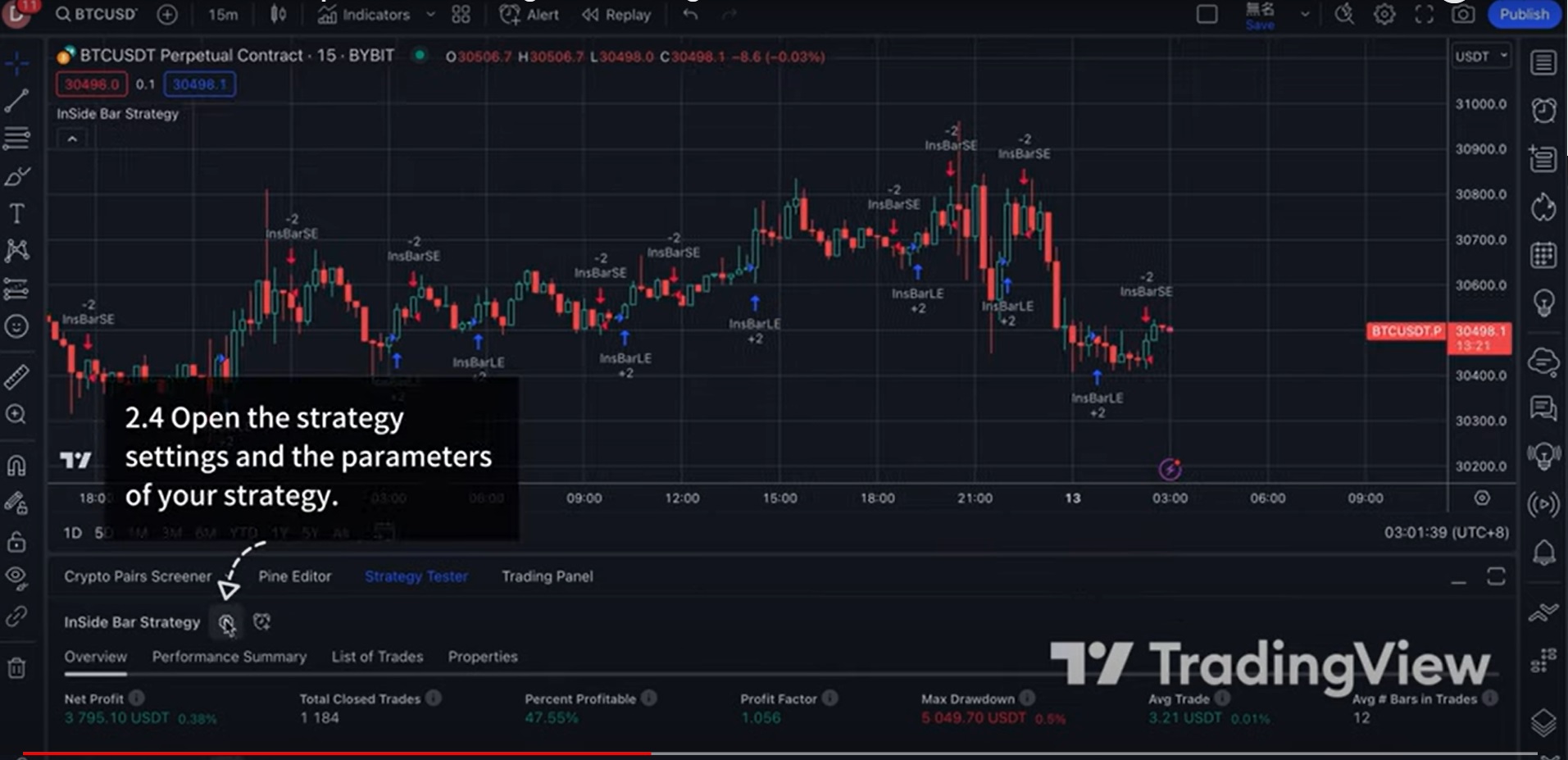
Step 6: Adjust Parameters.
Modify the parameters of the strategy to fit your trading preferences.
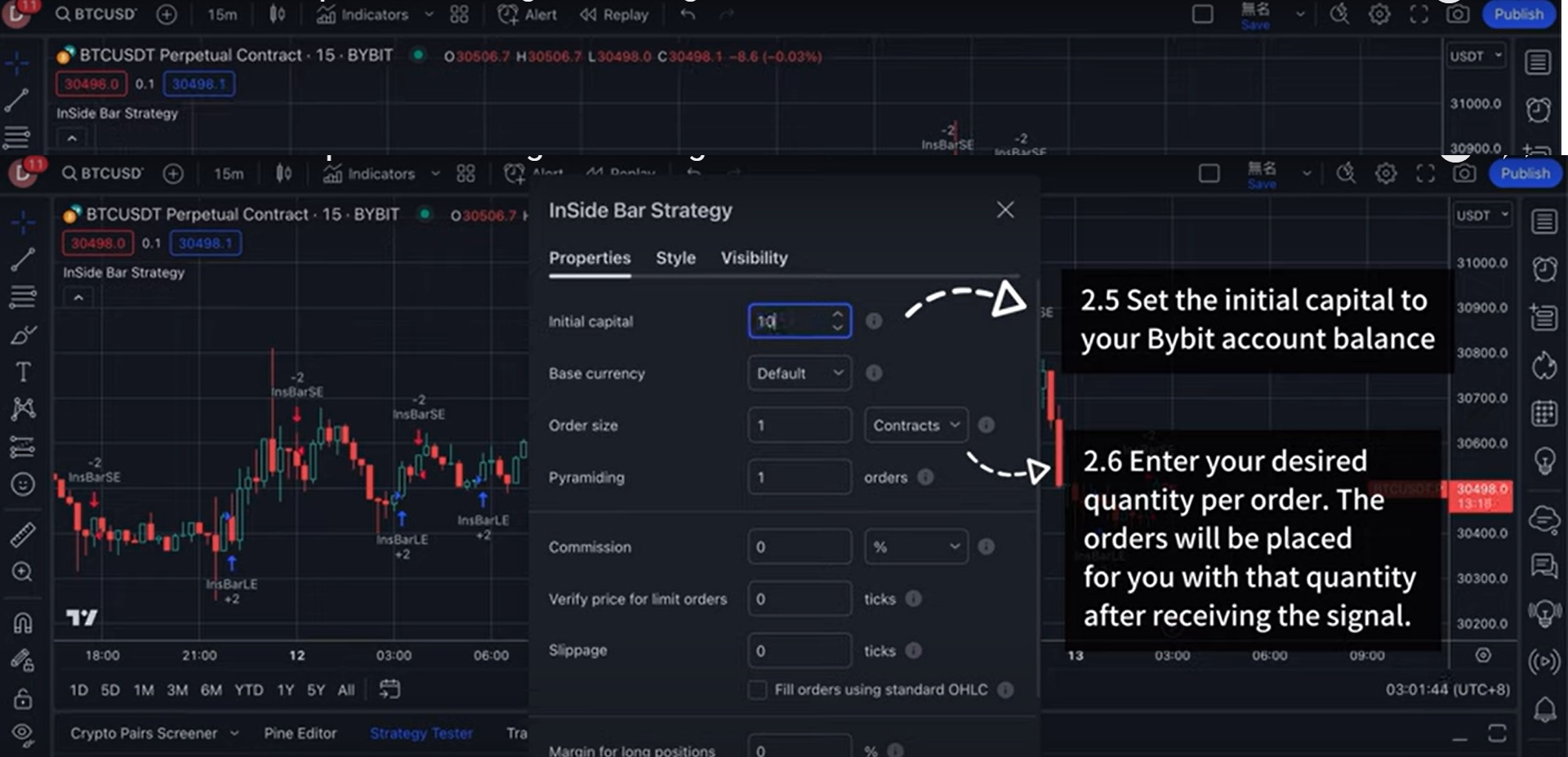
Configuring Alerts in TradingView
You need to create an alert by clicking on the Alert Icon on your strategy tester.
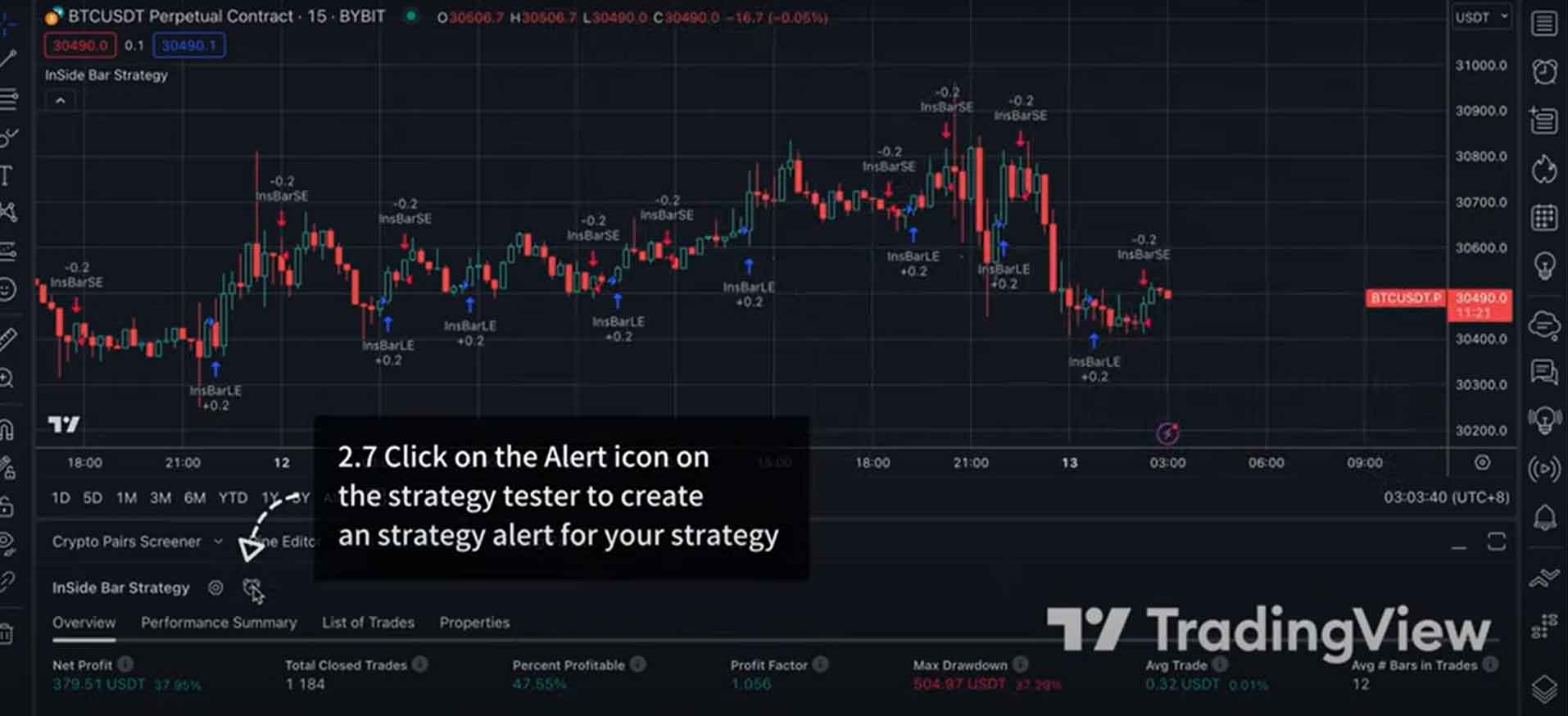
Step 1: Copy Message Template from Bybit
Go to the Bybit page, copy the message template and paste it into the Alert pop-up window in TradingView as shown in the below images.
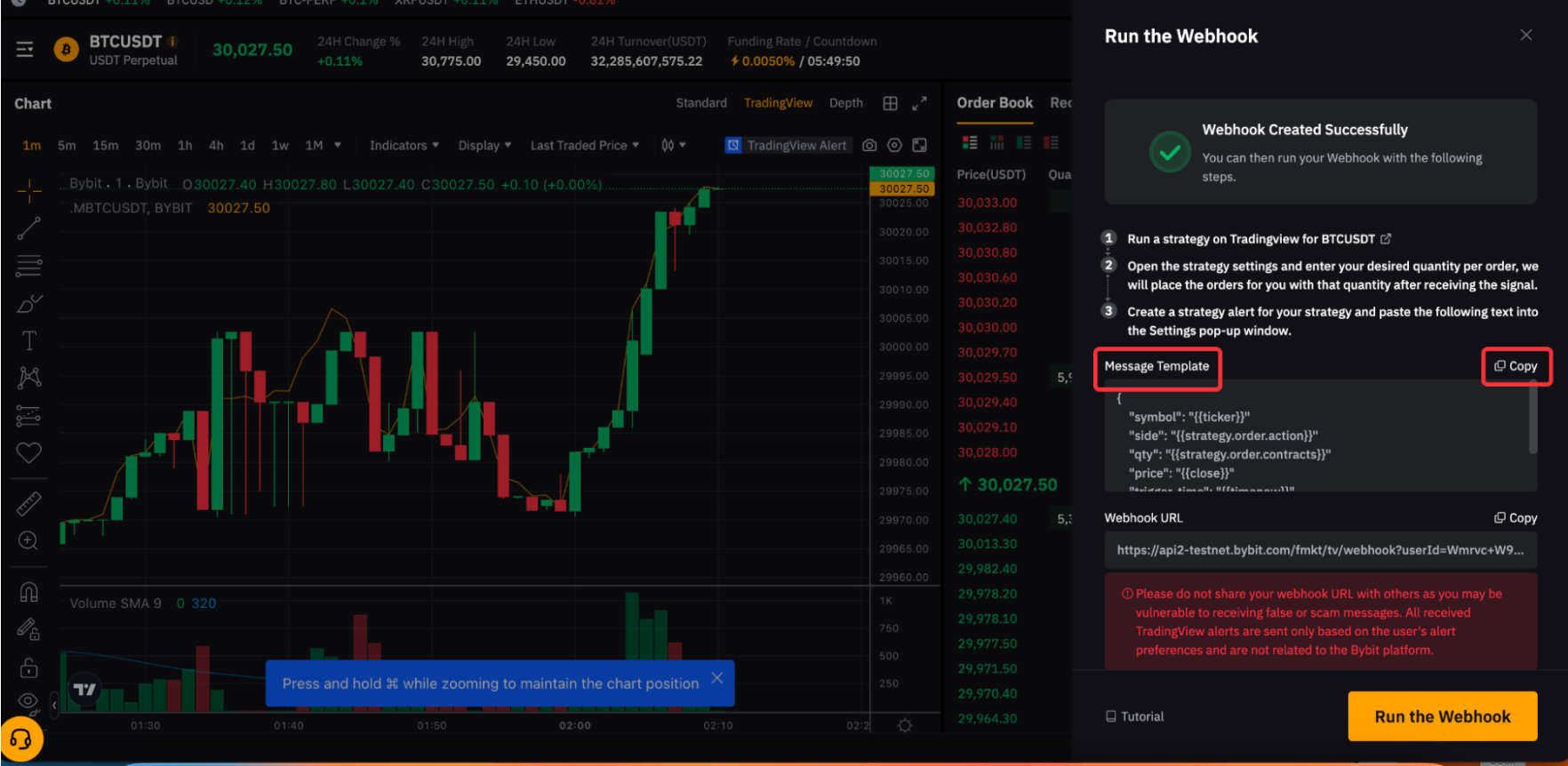
Alert window in Tradingview:
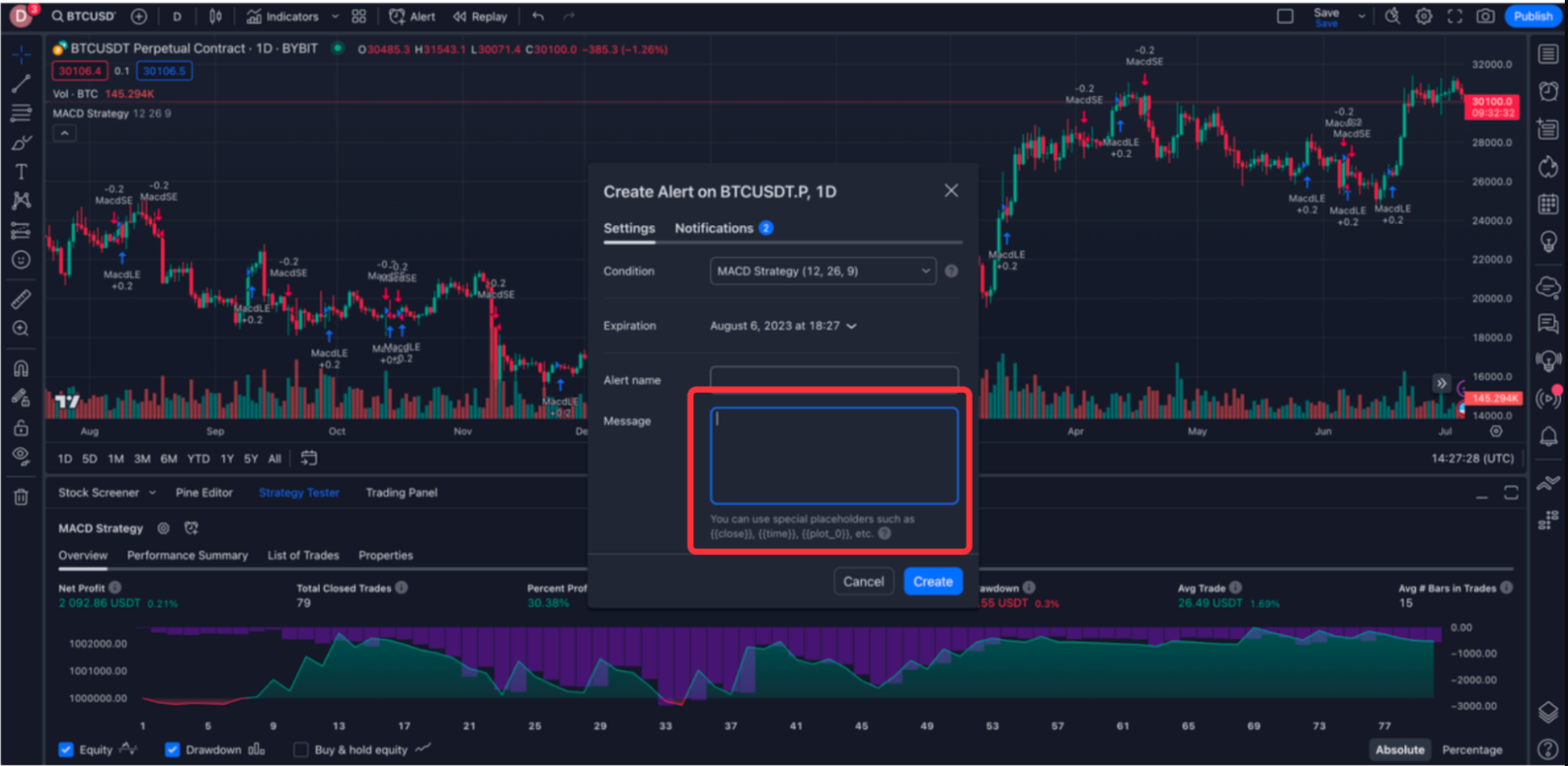
Step 2: Copy the Webhook URL from Bybit
Once you have pasted the message template into the alert pop-up, it is now time to copy Webhook URL from Bybit page to the TradingView Alert pop-up notification. Now, click on “Create”.
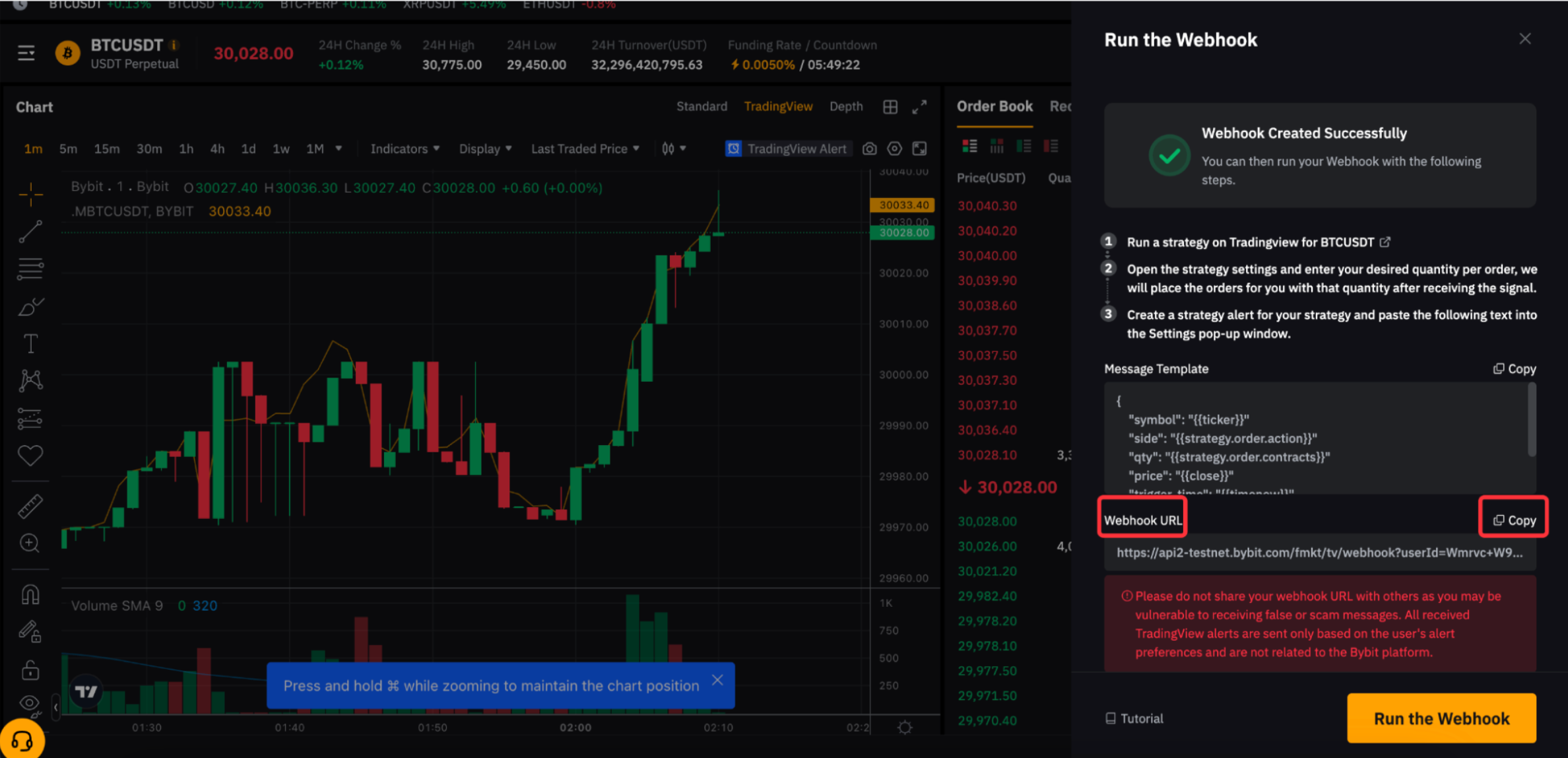 Tradingview alert pop up notification window:
Tradingview alert pop up notification window:
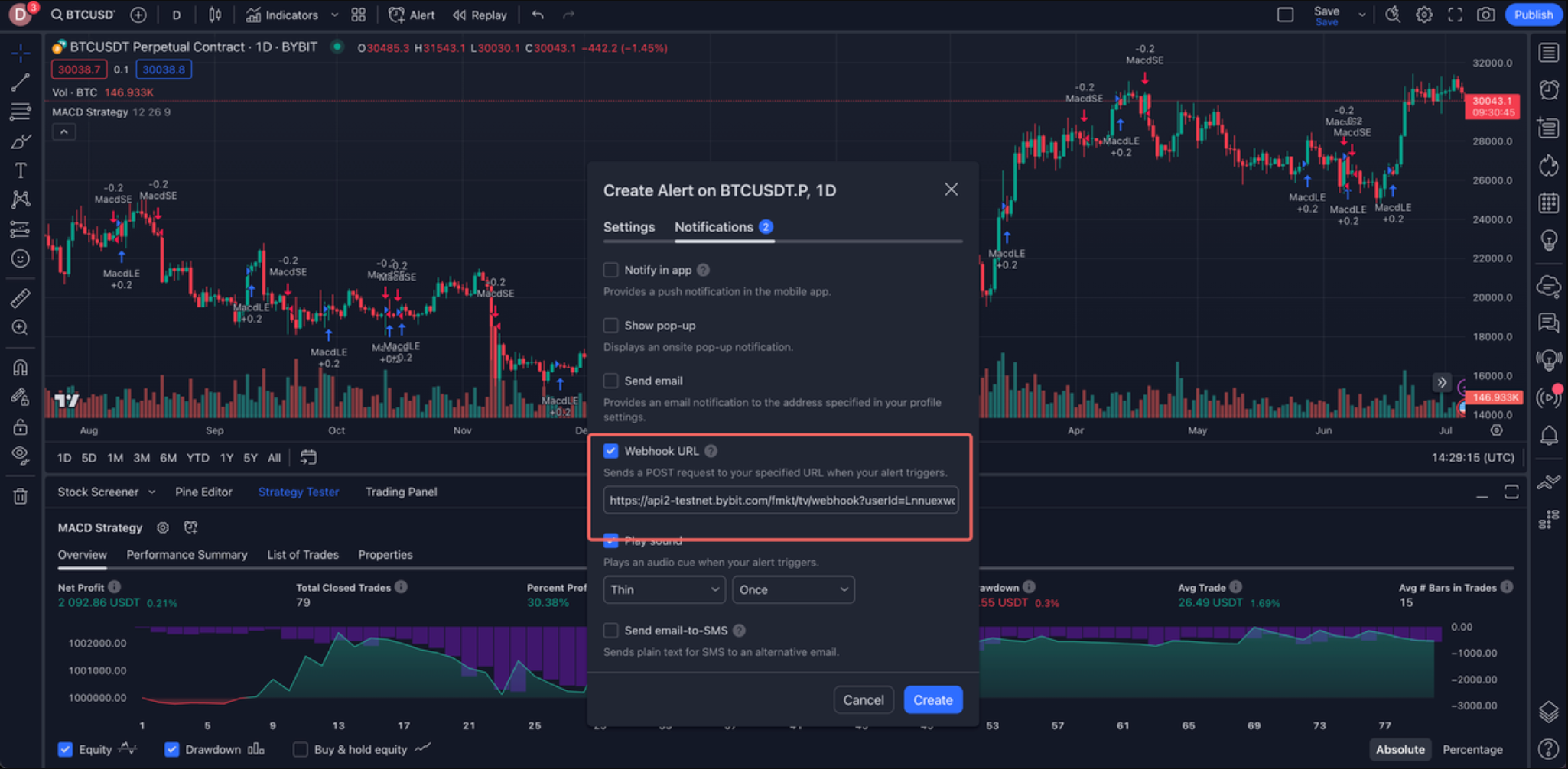
Step 3: Click on “Run the Webhook”.
Once you have created an alert, go to Bybit and run your webhook.
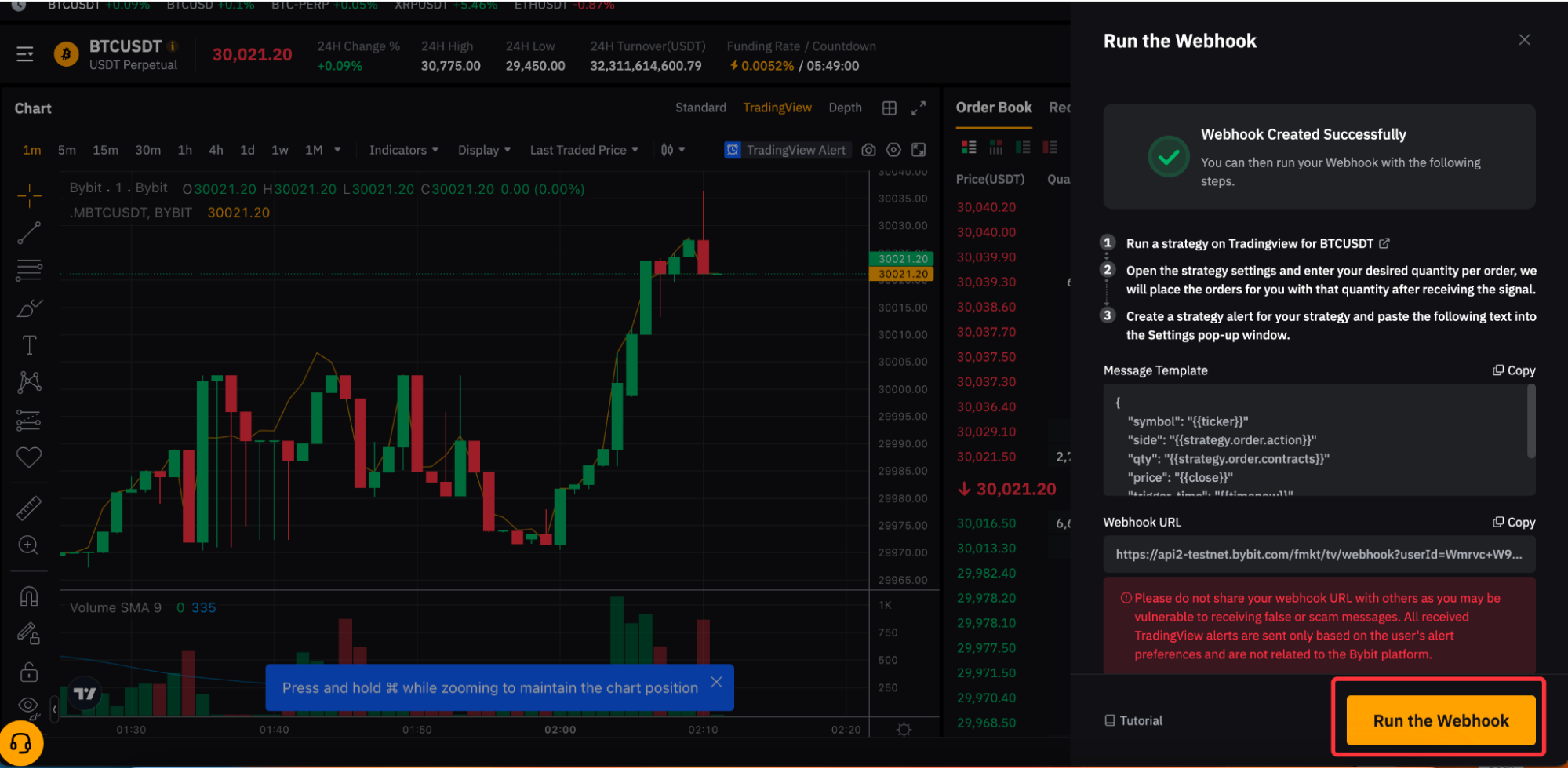 Congratulations. You have set up the Signal Trading successfully! You will receive a push notification on your Bybit App or Browser for the signal of your strategy.
Congratulations. You have set up the Signal Trading successfully! You will receive a push notification on your Bybit App or Browser for the signal of your strategy.
View your Signal Details
Now that you have integrated Tradingview strategy and alerts on Bybit, here is how you can view specific details of the Webhook anytime.
Step 1: Go to the “Tools” tab
At the bottom of the trading page on Bybit go to the tools tab and click on Webhook. You will be able to view options such as Signal Name, Trade Time, Status and more.
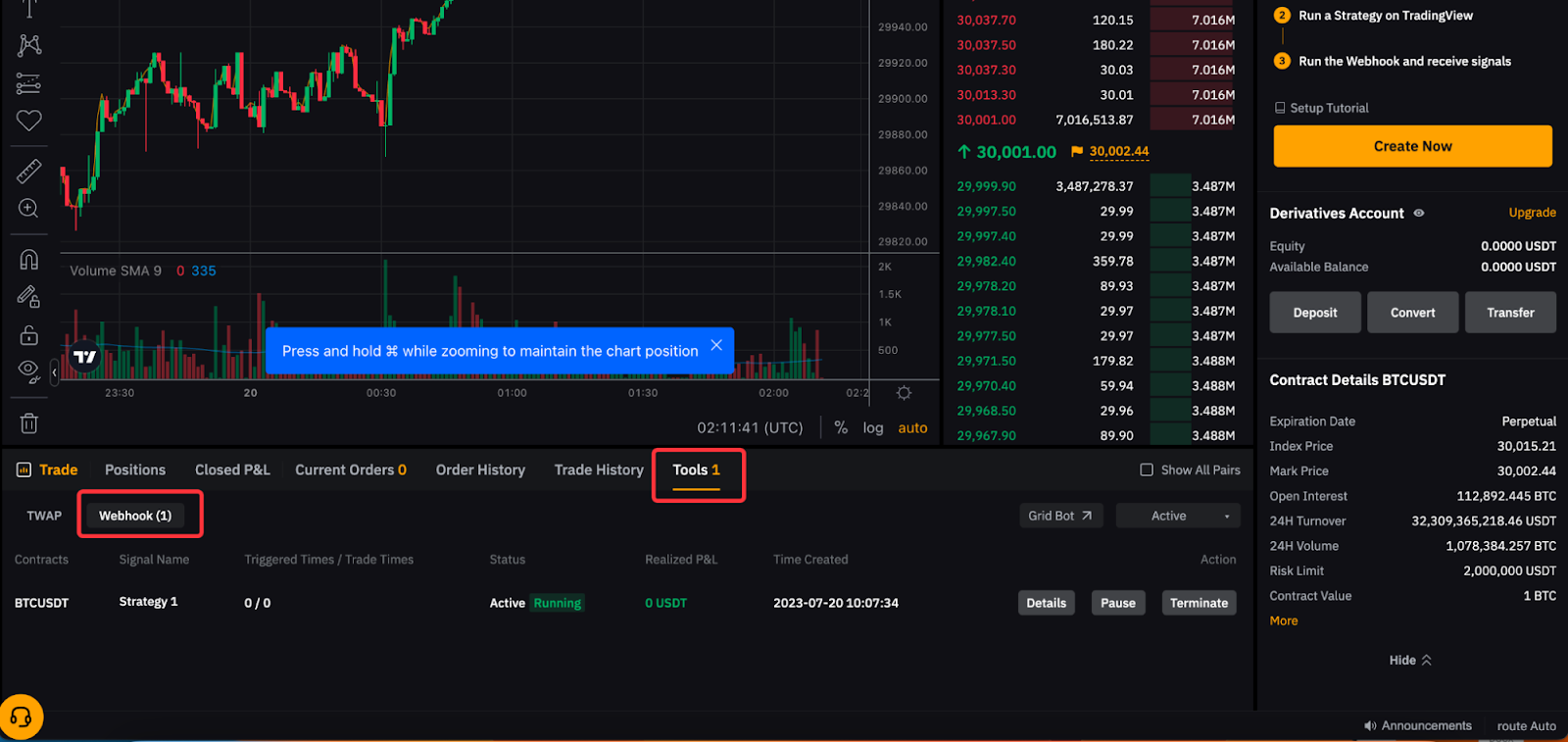
Step 2: Click on the Details button.
Details button will open up all the relevant information of the trading stategy you need to review.
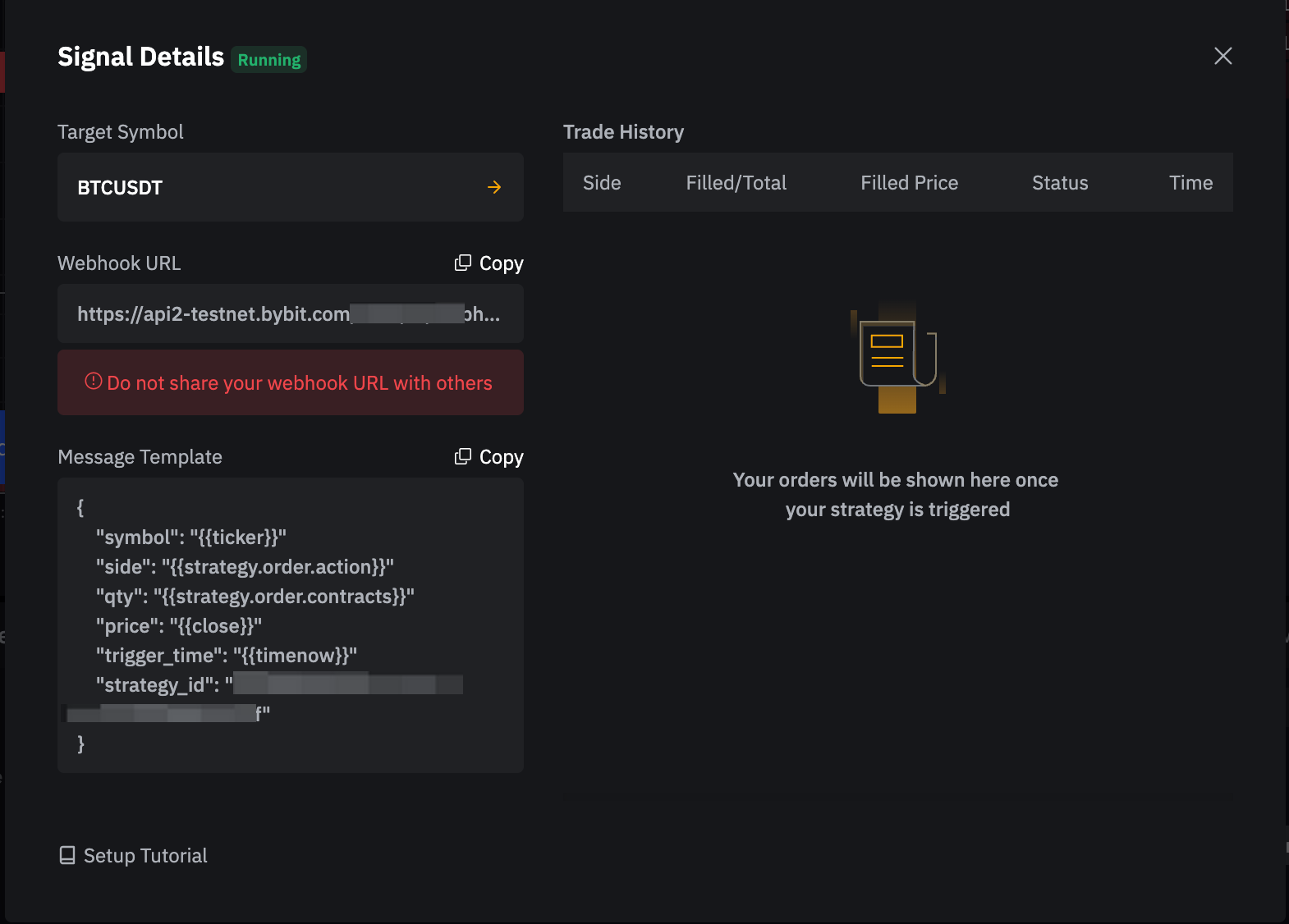
Terminate the Webhook Signal
If you would like to terminate your automated trading strategy or Webhook Signal, you can do it manually by navigating to Tools tab at the bottom of the page. Then, find the signal initiated by the Webhook Signal you wish to close and click on the corresponding “Terminate” button. However, if you wish to temporarily stop the strategy, click in the “Pause” button.
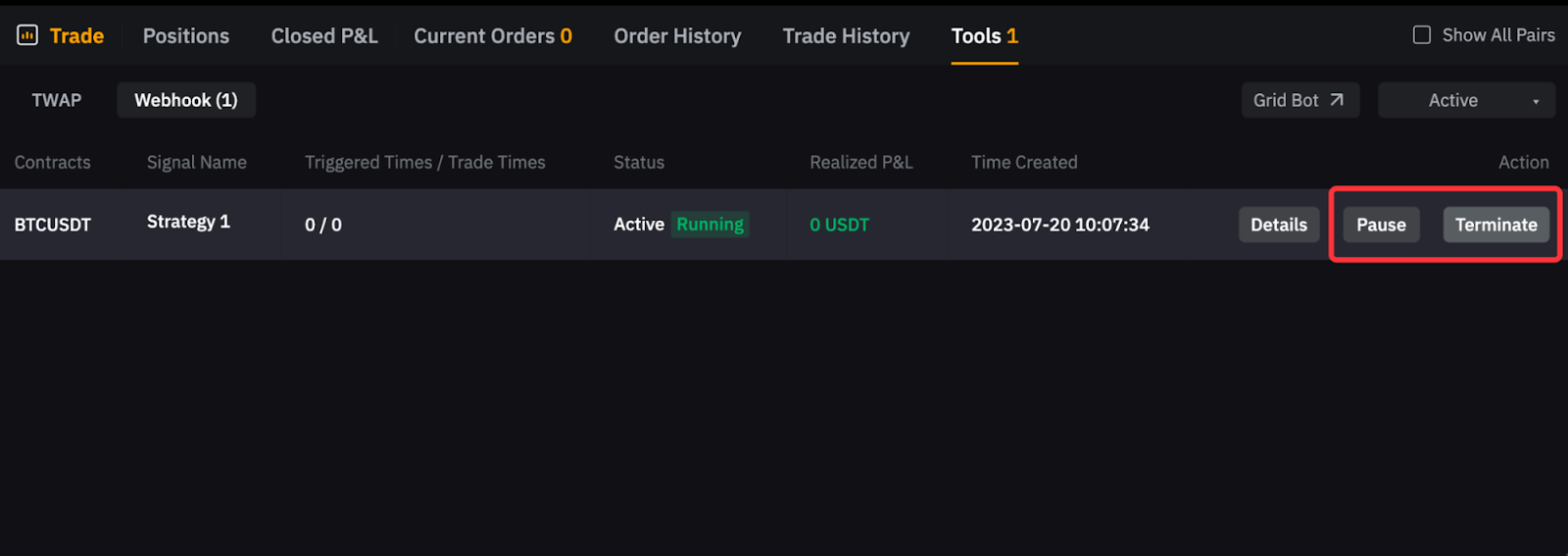
Testing and Monitoring
Before going live with your automated trading strategy, it's essential to test the integration to ensure everything works correctly.
Step 1: Test with Paper Trading
Use TradingView’s paper trading feature to simulate trades without risking real money. Enable paper trading in TradingView settings and run your strategy to observe how it performs.
Step 2: Live Testing
Once you are confident in your strategy, start live testing with a small amount of capital. Monitor the trades closely and make any necessary adjustments to the strategy or alert conditions.
Conclusion
Integrating TradingView with Bybit using webhooks for automated trading can significantly enhance your trading efficiency. By following this step-by-step guide, you can set up automated trading strategies that execute trades based on predefined criteria, allowing you to capitalize on market opportunities without constant monitoring. Always ensure to test your strategies thoroughly and start with small amounts before scaling up your trades.
Automated trading can offer many benefits, but it's crucial to keep an eye on market conditions and adjust your strategies accordingly to maintain optimal performance. If you're new to Bybit, make sure to have a look at the Bybit sign-up bonuses for new users. Happy trading!